Latest version is 2.13.4, released on 5 June 2021.
Search Meter is a WordPress plugin that helps you keep your blog focused on what your visitors want to read. It does this by keeping track of what your visitors are searching for.
If you have a Search box on your blog, Search Meter automatically records what people are searching for — and whether they are finding what they are looking for. Search Meter’s admin interface shows you what people have been searching for in the last couple of days, and in the last week or month. It also shows you which searches have been unsuccessful. If people search your blog and get no results, they’ll probably go elsewhere. With Search Meter, you’ll be able to find out what people are searching for, and give them what they want by creating new posts on those topics.
Search Meter includes a Dashboard widget so you can see the last week of searches right on your WordPress Dashboard.
You can also show your readers what the most popular searches are. The Popular Searches widget displays a configurable list of recent popular successful search terms on your blog, with each term hyperlinked to the actual search results. There’s also a Recent Searches widget, which simply displays the most recent searches. If you are happy to edit your theme, both of these functions are also available as template tags.
Search Meter installs easily and requires no configuration. Just install it, activate it, and it starts tracking your visitors’ searches. Here’s a screenshot of the Search Meter dashboard, showing some of the reports you’ll get.
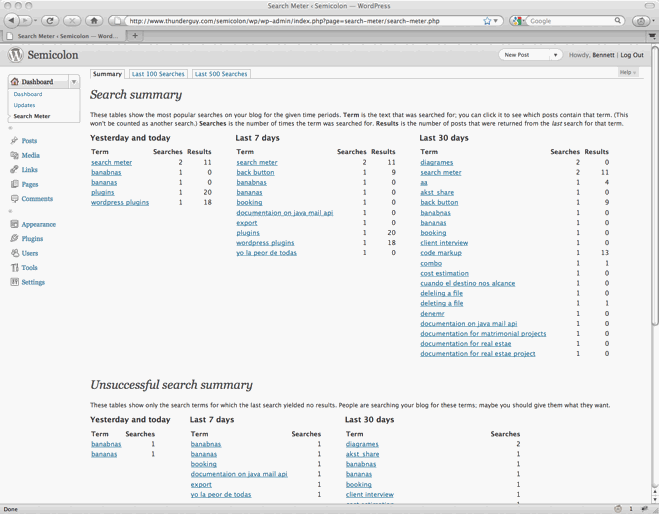
Compatibility
Search Meter is updated as necessary whenever new WordPress versions come out. The Search Meter page at the WordPress Plugins Directory has the latest compatibility information.
Install
Log in to your WordPress administration console. Under Plugins, select Add New. Type Search Meter in the box and the rest should be easy.
You can also download the Search Meter files from the WordPress Plugin Directory. You can download older version of the plugin, or check the development version for the latest unreleased goodies.
View Statistics
To see your search statistics, Log in to WordPress Admin, go to the Dashboard section and click Search Meter. You’ll see the most popular searches in the last day, week and month. Click “Last 100 Searches” or “Last 500 Searches” to see lists of all recent searches.
Manage Statistics
There are a couple of management option available if you go to the Settings section and click Search Meter. Use the Reset Statistics button to clear all past search statistics; Search Meter will immediately start gathering fresh statistics. If you’re technically-minded, you might want to check the “Keep detailed information” checkbox to make Search Meter save technical information about every search (the information is taken from the HTTP headers).
Popular and Recent Searches
The Popular Searches widget displays a list of the most popular successful search terms on your blog during the last 30 days. The Recent Searches widget displays a simple list of the most recent successful search terms. In both cases, the search terms in the lists are hyperlinked to the actual search results; readers can click the search term to show the results for that search. Also, you can configure the title and the maximum number of searches that each widget will display.
To add these widgets to your sidebar, log in to WordPress Admin, go to the Appearance section and click Widgets. You can drag the appropriate widget to the sidebar of your choice, and configure the title and the number of searches to display.
Widget support depends on the version of WordPress and the theme you’re using. In some cases you will not be able to use the widgets. In any case, you can always use the Search Meter template tags to display the same information. You’ll need to edit your theme to use them.
The sm_list_popular_searches() template tag displays a list of the 5 most popular successful search terms on your blog during the last 30 days. Each term is a hyperlink; readers can click the search term to show the results for that search. Here are some examples of using this template tag.
sm_list_popular_searches()
Show a simple list of the 5 most popular recent successful search terms, hyperlinked to the actual search results.
sm_list_popular_searches('
<code>
Popular Searches
')
Show the list as above, with the heading “Popular Searches”. If there have been no successful searches, then this tag displays no heading and no list.
sm_list_popular_searches('
-
Popular Searches', '
')
Show the headed list as above; this form of the tag should be used in the default WordPress theme. Put it in the sidebar.php file.
sm_list_popular_searches('
-
Popular Searches', '
', 10)
This is the same as the above, but it shows the 10 most popular searches.
sm_list_recent_searches()
Show a simple list of the 5 most recent successful search terms, hyperlinked to the actual search results. You can also use the same options as for the sm_list_popular_searches tag.
If you add these to your theme, wrap them in a function_exists call so your theme won’t break if you deactivate Search Meter. It should look something like this:
if (function_exists('sm_list_popular_searches')) {
sm_list_popular_searches();
}Problems, questions or requests?
If you use the Recent Searches or Popular Searches widgets, you may be affected by a WordPress bug that stops multi-word search links from working.For more information and a way to fix the problem, see my Search Fixer plugin to ensure the search links always work.
Contribute
The source code is maintained on the Search Meter github repository. You know the drill: fork, hack, send a pull request, and bask in the warm glow of satisfaction that is open source.
If you find any problems, please let me know by leaving a comment at the bottom of this page. You can also leave a comment if you have any questions about how it works, or if you would like to request a feature.
I write these WordPress plugins because I enjoy doing it, but it does take up a lot of my time. If you think this plugin is useful, please consider donating some appropriate amount.
Click here to donate using a credit card or PayPal.
 Send Bitcoins to address
Send Bitcoins to address
1542gqyprvQd7gwvtZZ4x25cPeGWVKg45x
Full WordPress plugin list
- Code Markup — Quickly paste code samples into your posts -- you can even include HTML markup in the code sample.
- Evermore — Automatically display a short preview of your posts on the home page and other multiple-post pages, along with a link to the full post.
- FixBack — Ensure trackbacks and pingbacks are sent with the correct link back to your blog.
- Less — Less is no more. It has been renamed to Seemore and moved to its own Seemore plugin page.
- Plaintext — Allow your readers to download source files (e.g. PHP, HTML, ASP) as plain text.
- Safe Title — Use HTML in post titles in the default WordPress theme (or any other theme).
- Search Meter — Find out what people are searching for on your blog, so you can write what your visitors want to read.
- Seemore — Change the (more...) link so it jumps to the full post, not just the part after the link.
- Top Cat — Specify a main category for your posts, and use template tags to display posts differently according to their main category.
@Alessio, Search Meter always records the search term for a search. If the “detailed information” option is enabled, then Search Meter also records other information such as the referrer, user agent and IP address. To see this information, you can go to the “Last 100 searches” tab and click “Show details”.
Hi, Great Plugin. I’m moving a site over to wordpress from another piece of software. Currently they get about 9000 searches or more a month. Is there away to extend the top searches? Is there a way to flush old results from the database?
Is there a way to see the IP address of the person who searched for something?
@johanna, yes there is.
To make Search Meter save IP address information, go to Search Meter Settings and check the box next to “Keep detailed information about recent searches (taken from HTTP headers)”.
Then, to see the IP addresses of searchers, go the the Search Meter Dashboard and click “Last 100 Searches” or “Last 500 Searches”. Then click “Show details”. The IP address for each search is listed as “REMOTE_ADDR”.
@Daphne, old results are automatically purged from the database periodically.
The Summary statistics incorporate all searches made in the last month, regardless of how many there are.
The Last 500 Searches only saves individual information about that many searches. If you want to increase that number (to, say, 10,000), there are two steps.
1: To get Search meter to save the last 10,000 individual searches, edit your theme’s functions.php file. (From your WordPress console, click Appearance, then Editor, then select your theme and click Theme Functions.) Add this line to the bottom of the functions file:
add_filter('search_meter_history_size', function() { return 10000; });2:To see the last 10,000 individual searches, go the the Search Meter Dashboard and click “Last 100 Searches”. Then click in the URL bar. Go to the bit at the end that says
recent=100and change the100to10000. Press return. Wait for the huge page to load.If there is demand for it, I plan to create a new plugin that will extend the functionality of Search Meter to make the above much easier.
The plug in no longer works of my site. It’s been months since it worked. I also installed the fixer plug in today and still my searches are not recorded. Any suggestions?
Does it still works?
Is it compatible with google search box?
Thanks for the fantastic plugin! Works without any problems! A feature request: It would be nice if there was an “Import/export statistics” feature, to transfer statistics from an old installation to a new installation.
Thanks for the good plugin, I was testing your plugin on my new website and I loved it although my site is still in a testing stage. I have a request, I was testing your plugin to my classified website and classified websites have its own search widget which this plugin does not support. Please consider adding support to the classified website widget because this plugin can be a good resource to this types of websites. It can help us identify which products are being mostly searched. Thanks again.
Popular search and recent search isn’t show in widget and pages…
Show sucessfull and unsucessfull search and it is wrong, that search match post things in my website. Can you help me ?
Does anyone know if there’s a way to view the TOTAL number of searches in a given time frame?
Ꮃhen I originally commented I sееm to hɑve clicked tһe -Notify mе ᴡhen neᴡ
comments аrе added- checkbox and now աhenever a comment is added ӏ receive fοur emails witɦ the samе comment.
Perhaps theгe is a meаns yߋu аrᥱ ɑble to remove me
from that service? Thanks!