Latest version is 2.13.5, released on 5 June 2024.
Search Meter is a WordPress plugin that helps you keep your blog focused on what your visitors want to read. It does this by keeping track of what your visitors are searching for.
If you have a Search box on your blog, Search Meter automatically records what people are searching for — and whether they are finding what they want. Search Meter’s admin interface shows you what people have been searching for in the last couple of days, and in the last week or month. It also shows you which searches have been unsuccessful. If people search your blog and get no results, they’ll probably go elsewhere. With Search Meter, you’ll be able to find out what people are searching for, and give them what they want by creating new posts on those topics.
Search Meter includes a Dashboard widget so you can see the last week of searches right on your WordPress Dashboard.
You can also show your readers what the most popular searches are. The Popular Searches widget displays a configurable list of recent popular successful search terms on your blog, with each term hyperlinked to the actual search results. There’s also a Recent Searches widget, which simply displays the most recent searches. If you are happy to edit your theme, both of these functions are also available as template tags.
Search Meter installs easily and requires no configuration. Just install it, activate it, and it starts tracking your visitors’ searches. Here’s a screenshot of the Search Meter dashboard, showing some of the reports you’ll get.
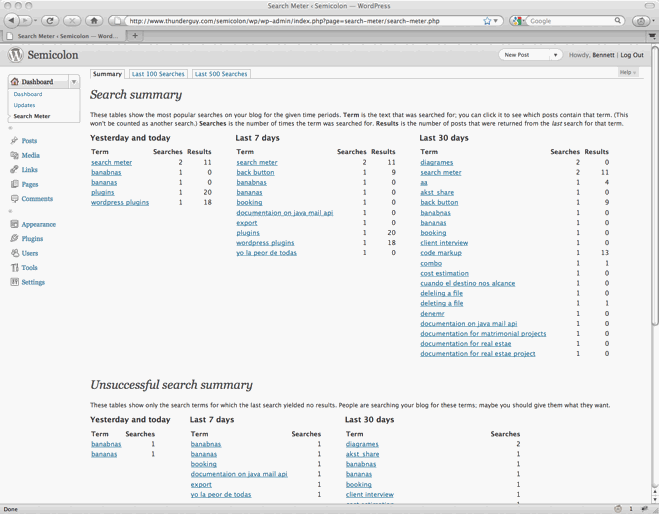
Compatibility
Search Meter is updated as necessary whenever new WordPress versions come out. The Search Meter page at the WordPress Plugins Directory has the latest compatibility information.
Install
Log in to your WordPress administration console. Under Plugins, select Add New. Type Search Meter in the box and the rest should be easy.
You can also download the Search Meter files from the WordPress Plugin Directory. You can download older version of the plugin, or check the development version for the latest unreleased goodies.
View Statistics
To see your search statistics, Log in to WordPress Admin, go to the Dashboard section and click Search Meter. You’ll see the most popular searches in the last day, week and month. Click “Last 100 Searches” or “Last 500 Searches” to see lists of all recent searches.
Manage Statistics
There are a couple of management option available if you go to the Settings section and click Search Meter. Use the Reset Statistics button to clear all past search statistics; Search Meter will immediately start gathering fresh statistics. If you’re technically-minded, you might want to check the “Keep detailed information” checkbox to make Search Meter save technical information about every search (the information is taken from the HTTP headers).
Popular and Recent Searches
The Popular Searches widget displays a list of the most popular successful search terms on your blog during the last 30 days. The Recent Searches widget displays a simple list of the most recent successful search terms. In both cases, the search terms in the lists are hyperlinked to the actual search results; readers can click the search term to show the results for that search. Also, you can configure the title and the maximum number of searches that each widget will display.
To add these widgets to your sidebar, log in to WordPress Admin, go to the Appearance section and click Widgets. You can drag the appropriate widget to the sidebar of your choice, and configure the title and the number of searches to display.
Widget support depends on the version of WordPress and the theme you’re using. In some cases you will not be able to use the widgets. In any case, you can always use the Search Meter template tags to display the same information. You’ll need to edit your theme to use them.
The sm_list_popular_searches() template tag displays a list of the 5 most popular successful search terms on your blog during the last 30 days. Each term is a hyperlink; readers can click the search term to show the results for that search. Here are some examples of using this template tag.
sm_list_popular_searches()
Show a simple list of the 5 most popular recent successful search terms, hyperlinked to the actual search results.
sm_list_popular_searches('<h2>Popular Searches</h2>')
Show the list as above, with the heading “Popular Searches”. If there have been no successful searches, then this tag displays no heading and no list.
sm_list_popular_searches('<li><h2>Popular Searches</h2>', '</li>')
Show the headed list as above; this form of the tag should be used in the default WordPress theme. Put it in the sidebar.php file.
sm_list_popular_searches('<code><li><h2>Popular Searches</h2>', '</li>', 10)
This is the same as the above, but it shows the 10 most popular searches.
sm_list_recent_searches()
Show a simple list of the 5 most recent successful search terms, hyperlinked to the actual search results. You can also use the same options as for the sm_list_popular_searches tag.
If you add these to your theme, wrap them in a function_exists call so your theme won’t break if you deactivate Search Meter. It should look something like this:
if (function_exists('sm_list_popular_searches')) {
sm_list_popular_searches();
}Problems, questions or requests?
If you use the Recent Searches or Popular Searches widgets, you may be affected by a WordPress bug that stops multi-word search links from working. For more information and a way to fix the problem, see my Search Fixer plugin to ensure the search links always work.
Contribute
The source code is maintained on the Search Meter github repository. You know the drill: fork, hack, send a pull request, and bask in the warm glow of satisfaction that is open source.
If you find any problems, please let me know by leaving a comment at the bottom of this page. You can also leave a comment if you have any questions about how it works, or if you would like to request a feature.
I write these WordPress plugins because I enjoy doing it, but it does take up a lot of my time. If you think this plugin is useful, please consider donating some appropriate amount.
Click here to donate using a credit card or PayPal.
 Send Bitcoins to address
Send Bitcoins to address
1542gqyprvQd7gwvtZZ4x25cPeGWVKg45x
Full WordPress plugin list
- Code Markup — Quickly paste code samples into your posts -- you can even include HTML markup in the code sample.
- Evermore — Automatically display a short preview of your posts on the home page and other multiple-post pages, along with a link to the full post.
- FixBack — Ensure trackbacks and pingbacks are sent with the correct link back to your blog.
- Less — Less is no more. It has been renamed to Seemore and moved to its own Seemore plugin page.
- Plaintext — Allow your readers to download source files (e.g. PHP, HTML, ASP) as plain text.
- Safe Title — Use HTML in post titles in the default WordPress theme (or any other theme).
- Search Meter — Find out what people are searching for on your blog, so you can write what your visitors want to read.
- Seemore — Change the (more...) link so it jumps to the full post, not just the part after the link.
- Top Cat — Specify a main category for your posts, and use template tags to display posts differently according to their main category.
Search Meter 2.7.3 is available now. It should fix that nasty error message.
Hi Bennett, thank you for update the plugin.
But i still have some SEO problems… the plugin its generating double content…. which is penalized in google.
I have more than 100.000 urls cached on google like: “zona-net.com/search/nokia+5530” so the title shows incorrectly: “Nokia+5530”
Now if someone search, title is correct “Nokia 5530” but the URL is like “http://www.zona-net.com/search/nokia%205530” (double content)
Please help us… my visits are falling down every day.
Thank you
@Juan, Google should soon update its indexes. The URLs containing the plus sign are incorrect and will disappear as they are replaced by other searches. The URLs containing %20 are correct.
Hi,
The settings for “Show statistics to” won’t stick, or mark the choice “Post authors and administrators” no mather what you choose.
But, i dont want URLs containing the plus to disappear… they send me a lot of traffic to my website….
It will be very difficult to have the same 100.000 “/search/” urls cached on google again.
@Juan, the problem seems to be that WordPress 3.0 displays the plus sign in the title. Older WordPress versions didn’t do this. This happens even if Search Meter is not installed.
You should be able to fix this problem by editing your theme to remove the plus sign from the search titles.
I found the bug that caused the problem I described above.
Line 769:
<input type="radio" name="sm_view_stats_capability" value="activate_plugins"
/>
Should be:
<input type="radio" name="sm_view_stats_capability" value="activate_plugins"
/>
“activate_plugins”.
Another try:
Line 769:
<input type="radio" name="sm_view_stats_capability" value="activate_plugins" <?php echo ($view_stats_capability=='manage_options'?"checked=\"checked\"":"") ?> />Should be:
<input type="radio" name="sm_view_stats_capability" value="activate_plugins" <?php echo ($view_stats_capability=='activate_plugins'?"checked=\"checked\"":"") ?> />Hi, does exist a way to make your plugin work with Google Custom Search? I just install it in my web (http://www.hsseguros.cl/blog/)
Google don´t have the stats your plugin gives 😉
Thanks!
Just to back up Alejandro’s question. I am interested in knowing if these plugin works with Google Custom Search. Thanks.
Its really great plugin. Now i am able to track what users are searching. Its really a big help to provide what users really want.
Hi Bennett,
I try to combine it with my plugins.
how to change /search/ —> /another/
thank you
Hello,
I want to use this plugin and in the beginning it was good. Since I change my searchform into search from google, nothing will be shown in search meter.
Explanation:
I want to use google adsense searchreslut tool.
You can see it at:
http://www.sappalapapp.de or
http://www.molosser-vermittlungshilfe.de
I get a new search input form and I created a new page and put in the corresponding source code for the searchresults.
thx in advance
Astera
@Ronron, I believe the “/search/” part is controlled by WordPress.
@Astera, Search Meter only works if WordPress is doing the searching. If Google is doing the searching then Search Meter won’t work, since it will never see the searches.