Latest version is 2.13.5, released on 5 June 2024.
Search Meter is a WordPress plugin that helps you keep your blog focused on what your visitors want to read. It does this by keeping track of what your visitors are searching for.
If you have a Search box on your blog, Search Meter automatically records what people are searching for — and whether they are finding what they want. Search Meter’s admin interface shows you what people have been searching for in the last couple of days, and in the last week or month. It also shows you which searches have been unsuccessful. If people search your blog and get no results, they’ll probably go elsewhere. With Search Meter, you’ll be able to find out what people are searching for, and give them what they want by creating new posts on those topics.
Search Meter includes a Dashboard widget so you can see the last week of searches right on your WordPress Dashboard.
You can also show your readers what the most popular searches are. The Popular Searches widget displays a configurable list of recent popular successful search terms on your blog, with each term hyperlinked to the actual search results. There’s also a Recent Searches widget, which simply displays the most recent searches. If you are happy to edit your theme, both of these functions are also available as template tags.
Search Meter installs easily and requires no configuration. Just install it, activate it, and it starts tracking your visitors’ searches. Here’s a screenshot of the Search Meter dashboard, showing some of the reports you’ll get.
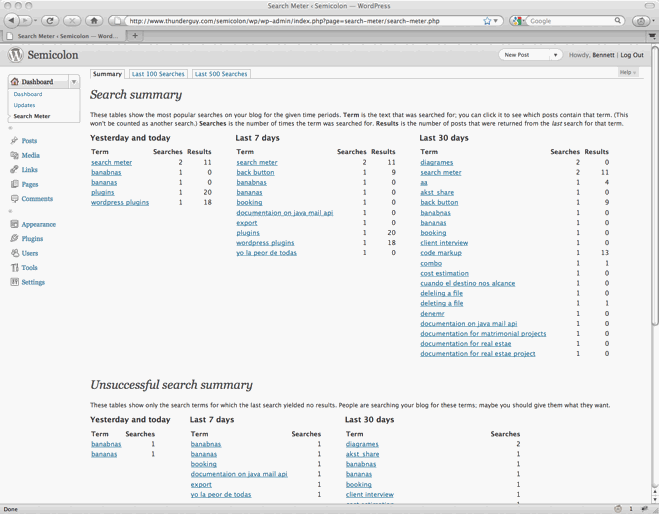
Compatibility
Search Meter is updated as necessary whenever new WordPress versions come out. The Search Meter page at the WordPress Plugins Directory has the latest compatibility information.
Install
Log in to your WordPress administration console. Under Plugins, select Add New. Type Search Meter in the box and the rest should be easy.
You can also download the Search Meter files from the WordPress Plugin Directory. You can download older version of the plugin, or check the development version for the latest unreleased goodies.
View Statistics
To see your search statistics, Log in to WordPress Admin, go to the Dashboard section and click Search Meter. You’ll see the most popular searches in the last day, week and month. Click “Last 100 Searches” or “Last 500 Searches” to see lists of all recent searches.
Manage Statistics
There are a couple of management option available if you go to the Settings section and click Search Meter. Use the Reset Statistics button to clear all past search statistics; Search Meter will immediately start gathering fresh statistics. If you’re technically-minded, you might want to check the “Keep detailed information” checkbox to make Search Meter save technical information about every search (the information is taken from the HTTP headers).
Popular and Recent Searches
The Popular Searches widget displays a list of the most popular successful search terms on your blog during the last 30 days. The Recent Searches widget displays a simple list of the most recent successful search terms. In both cases, the search terms in the lists are hyperlinked to the actual search results; readers can click the search term to show the results for that search. Also, you can configure the title and the maximum number of searches that each widget will display.
To add these widgets to your sidebar, log in to WordPress Admin, go to the Appearance section and click Widgets. You can drag the appropriate widget to the sidebar of your choice, and configure the title and the number of searches to display.
Widget support depends on the version of WordPress and the theme you’re using. In some cases you will not be able to use the widgets. In any case, you can always use the Search Meter template tags to display the same information. You’ll need to edit your theme to use them.
The sm_list_popular_searches() template tag displays a list of the 5 most popular successful search terms on your blog during the last 30 days. Each term is a hyperlink; readers can click the search term to show the results for that search. Here are some examples of using this template tag.
sm_list_popular_searches()
Show a simple list of the 5 most popular recent successful search terms, hyperlinked to the actual search results.
sm_list_popular_searches('<h2>Popular Searches</h2>')
Show the list as above, with the heading “Popular Searches”. If there have been no successful searches, then this tag displays no heading and no list.
sm_list_popular_searches('<li><h2>Popular Searches</h2>', '</li>')
Show the headed list as above; this form of the tag should be used in the default WordPress theme. Put it in the sidebar.php file.
sm_list_popular_searches('<code><li><h2>Popular Searches</h2>', '</li>', 10)
This is the same as the above, but it shows the 10 most popular searches.
sm_list_recent_searches()
Show a simple list of the 5 most recent successful search terms, hyperlinked to the actual search results. You can also use the same options as for the sm_list_popular_searches tag.
If you add these to your theme, wrap them in a function_exists call so your theme won’t break if you deactivate Search Meter. It should look something like this:
if (function_exists('sm_list_popular_searches')) {
sm_list_popular_searches();
}Problems, questions or requests?
If you use the Recent Searches or Popular Searches widgets, you may be affected by a WordPress bug that stops multi-word search links from working. For more information and a way to fix the problem, see my Search Fixer plugin to ensure the search links always work.
Contribute
The source code is maintained on the Search Meter github repository. You know the drill: fork, hack, send a pull request, and bask in the warm glow of satisfaction that is open source.
If you find any problems, please let me know by leaving a comment at the bottom of this page. You can also leave a comment if you have any questions about how it works, or if you would like to request a feature.
I write these WordPress plugins because I enjoy doing it, but it does take up a lot of my time. If you think this plugin is useful, please consider donating some appropriate amount.
Click here to donate using a credit card or PayPal.
 Send Bitcoins to address
Send Bitcoins to address
1542gqyprvQd7gwvtZZ4x25cPeGWVKg45x
Full WordPress plugin list
- Code Markup — Quickly paste code samples into your posts -- you can even include HTML markup in the code sample.
- Evermore — Automatically display a short preview of your posts on the home page and other multiple-post pages, along with a link to the full post.
- FixBack — Ensure trackbacks and pingbacks are sent with the correct link back to your blog.
- Less — Less is no more. It has been renamed to Seemore and moved to its own Seemore plugin page.
- Plaintext — Allow your readers to download source files (e.g. PHP, HTML, ASP) as plain text.
- Safe Title — Use HTML in post titles in the default WordPress theme (or any other theme).
- Search Meter — Find out what people are searching for on your blog, so you can write what your visitors want to read.
- Seemore — Change the (more...) link so it jumps to the full post, not just the part after the link.
- Top Cat — Specify a main category for your posts, and use template tags to display posts differently according to their main category.
I have the same problem as Alex, although mine registers 6 hits for every single search.
Is your plugin, by chance, counting each PHP included level as one hit, thus a page with 6 includes becomes 6 hits?
OK, a few people seem to be having a problem with incorrect search counts. The plugin works by adding a filter to the
the_postshook, so it should not register multiple serches unless the hook gets called multiple times. I wonder if some other plugin is affecting it in some way.Could you please each send me a list of other plugins you are using? You can leave a comment here if you think it would be useful for others, or just email me directly.
And Pariah, I assume you mean that it registers 6 searches for every single search, not 6 hits. Is this right?
Thanks everybody. I have an idea how to fix this (even though I don’t know what the problem is!) but I need a little more information before I can release it.
Hi,
I think my problem could be related to the one above. My site shows 10 posts per page i.e. 30 posts would go over 3 pages. As a result, the hit count on any search is always a maximum of 10 even if the search returns 30 posts.
What are your thoughts on this? Do you think it’s related or a seperate problem all together?
Otherwise, fantastic plug-in! Thanks very much for providing it.
this look like very simple and useful!
Thanks a lot. Works perfect (for me). 🙂
hello! Great idea. But it is not working. I have no search results, even if I search for myself.
My plugins are:
WordPress Theme Manager
Textile 1
Static Front Page
Search Meter
Media Insert
Markdown
Static Page eXtended
IImage Panorama
IImage Browser
Flash Filter Plus
EzStatic
Counterize
AttachFile
Admin Revert
It is working! great! Thank you very much!
Hi there.Nice little plugin. But… having some trouble. Using the script to display most popular searches with the link. But when I click on the link it says the page can’t be found! Any suggestions. Thanks
Fabian
Katja, you’re right; the number of hits shown is the number of posts returned on the page, not the total number of hits available. Changing it would make everything much more complicated for minimal benefit. It will have to stand as a limitation in the plugin.
Finewine, the problem occurs becuase Seach Meter expects fancy permalinks to be enabled (so your post URLs look like
foo.com/2005/12/31/new-yearrather thanfoo.com/?p=43). You can turn this on in Options/Permalinks in your WordPress administration console. I will see about changing Search Meter so the popular searches links will work without fancy permalinks.Resolved. Thanks. Have been meaning to switch over to Permalinks and just never got around to it so it was a good excuse.
Two suggestions:
1. in the admin page, each term (or alternatively, the number of hits) would be a link for that terms’ search results (ex.: if the term is “blog cms”, the link would be “index.php?s=blog+cms”);
2. specially in the event of having the aforementioned nicety, searches made by all/certain logged in users shouldn’t be counted (so that one can see what are the results without skewing the stats).
João, thanks for those good ideas. In the next update I will make terms in the admin page links to a search, but they will be links to an admin search (as if you had used the search box on the “Manage Posts” admin page). These searches are already excluded from search results.
I have get search meter here: http://www.grydladzieci.net and I think it will be very useful add the option to permit only administrator the view of stats about searchmeter, I’ll have on http://www.modellehostess.it a lot of people registering, and I don’t want they know what people search, but I desire to know, thank you!
Matteo, you can do this by editing the search-meter.php file. Look for the line that contains the word
add_submenu_page. On that line, change the number1to10. This should make sure that the Search Meter stats are only visible to the administrator.This should satisfy your requirement. I prefer to leave this as a manual adjustment for those that need it — I don’t want to add this adjustment to the UI because it would complicate it. Let me know if this is OK for you.
Hi!
I really like your plugin. It is very useful. I just have one problem: I installed the plugin jearomes Search, which extends the search it you use jeromes keywords for tagging. This plugin changes the $where variable. Since I installed it, Search Meter reports every search 2 times and gives out “0 Hits” even, if there are posts given out on the search page.
Do you know, how to make the plugins working togehter?
Thanks!
jens
Jens, One of the other people who had this problem was also using Jerome’s Keywords. I am investigating, but I haven’t yet found any problem using both plugins in WordPress 2. (Though I can’t seem to get the
/tag/blahlinks to work.) I will post a comment if I find where the problem lies.Doesn’t change the popular search list… strange.
Sorry… to clarify the above. I have now reset the stats but whilst they showed that they were being updated on the dashboard, the sidebar content didn’t change. Any ideas?
Thx